Facebook Messenger is becoming an important tool for events, venues and destinations to communicate with their visitors and customers. However, when dozens of messages are received at once, it can be overwhelming to manage! Luckily, organizations can benefit from using various Facebook Messenger tools that help manage the influx of Facebook messages during your events or busy season. Hopefully these tips and tricks will help you manage your Facebook Messenger inbox!
Welcome Greeting – Creating an informative “Welcome Greeting” will lower the number of messages that you receive by answering your top questions before a visitor pushes send. Focus your customized greeting to help answer your two or three most frequently asked questions. You’re only able to use 160 characters, so be sure to keep the greeting message short, sweet and to the point!
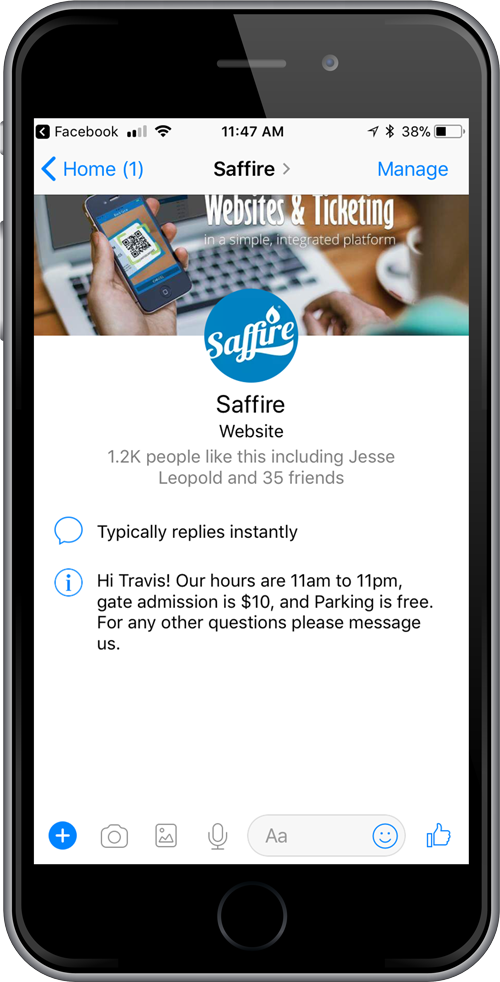
For instructions on how to create your Welcome Greeting, CLICK HERE
Instant Replies – Instant Reply messages will appear immediately after someone messages you. We recommend that you do a quick audit of your Facebook messages and have your Instant Reply cover your most frequently asked questions, like hours, prices, and daily deals! Since instant replies allow you to use up to 250 characters, you’re able to provide links to more in-depth answers to your FAQs.
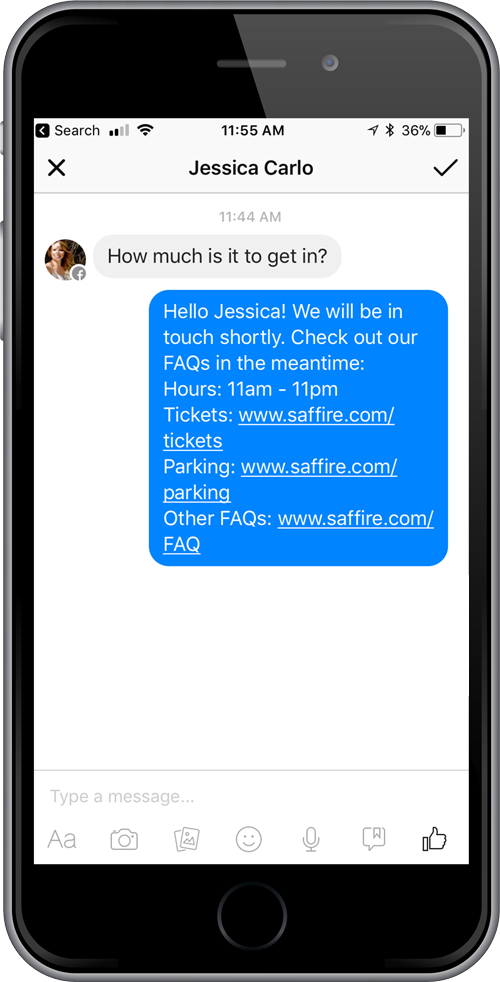
For instructions on how to create your Instant Replies, CLICK HERE
Saved Replies – For remaining Frequently Asked Questions or questions that need more explanation, you’re able to create and save personalized responses. You can use these Saved Replies to address more complicated questions like directions, policies, varying ticket prices, etc. Saved replies do not have a character limit and can even include images. One thing to note is that these messages are not automated, which means you will need to go in and select the saved reply in order to respond to the message. However, Saved Replies do save you time in that you don’t have to write the same thing over and over again!
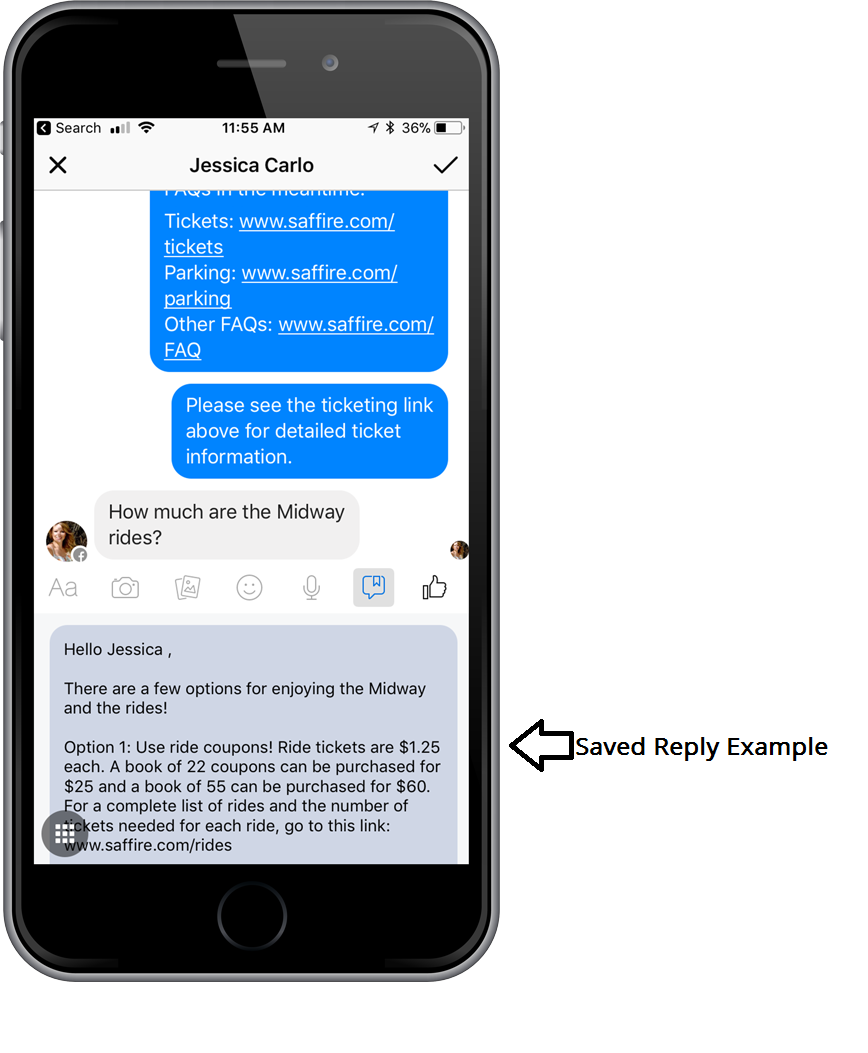 For instructions on how to create your Saved Replies, CLICK HERE
For instructions on how to create your Saved Replies, CLICK HERE
Facebook Pages Manager – To help you respond on the go, be sure and download the Facebook Pages Manager app to your phone. Just like on your desktop, this app will allow you to manage all social interactions across Facebook (comments, likes, reviews, etc), Facebook Messenger and even Instagram!
To help manage your inbox, we recommend marking messages as Done, Unread, Follow Up or Spam.
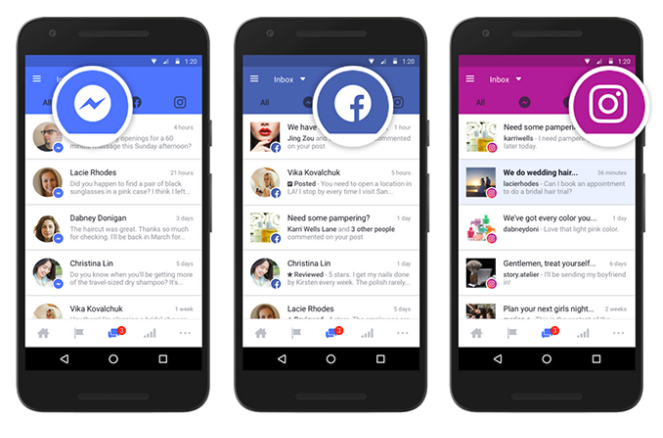
Chatbots – If you still find yourself overwhelmed by the number of Facebook Messages coming in every day, you may consider implementing Chatbots into your marketing plan. A Chatbot is a tool that automatically provides your customers with an immediate response to their questions. For example: If a person asks, “What is the height requirements for the rides?” a Chatbot will be able to answer the question without you or your staff responding. Due to Chatbot’s complex setup, we recommend seeking someone experienced in building bots for your industry if you’re wanting to use this feature.
We hope that you have found these Facebook Messenger tips and tricks helpful! If you still have questions, the Saffire marketing team would love to help you out! You can email marketing@saffire.com.





